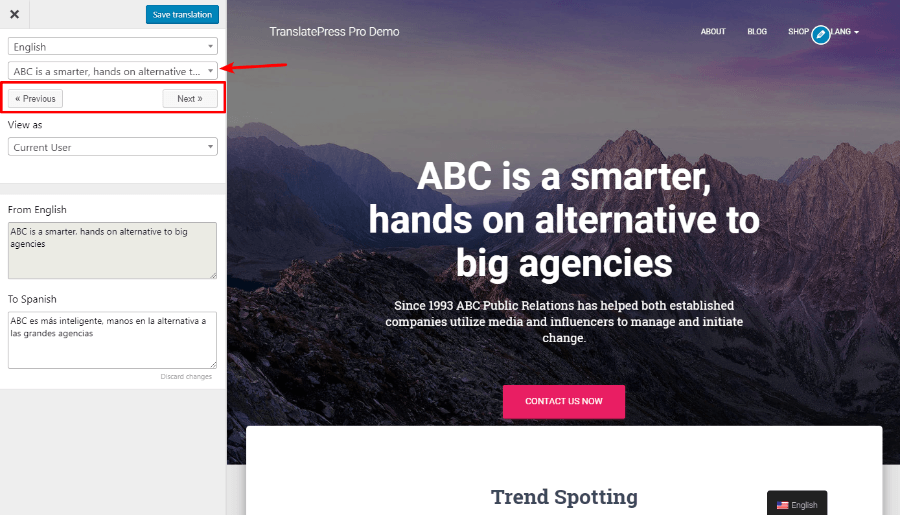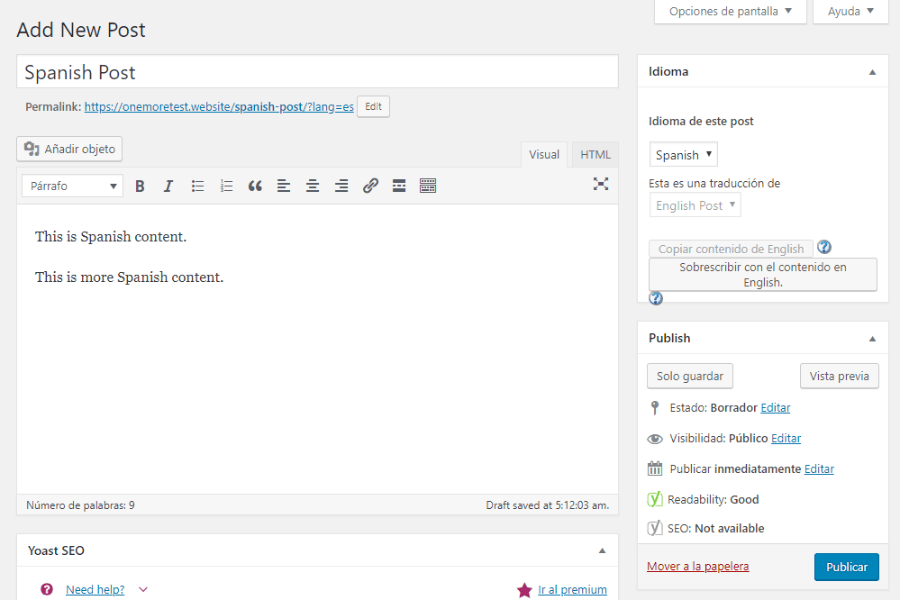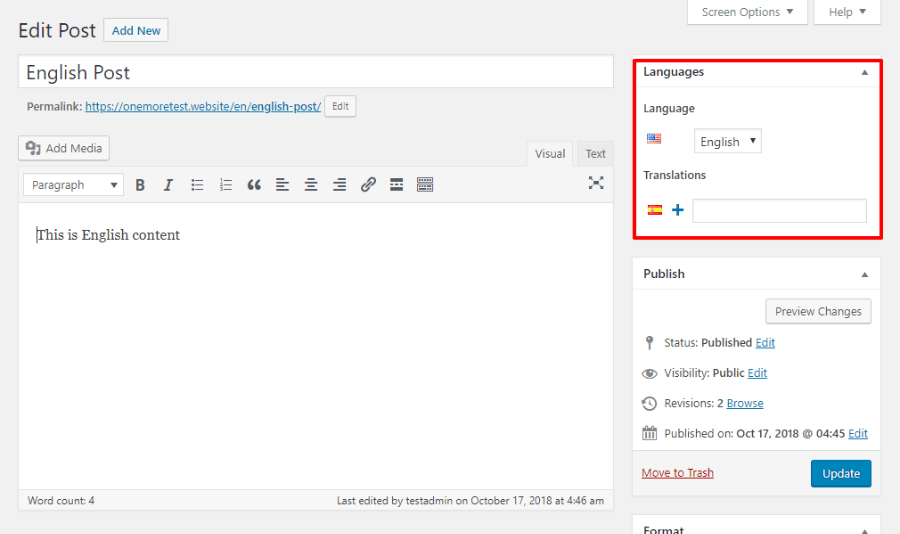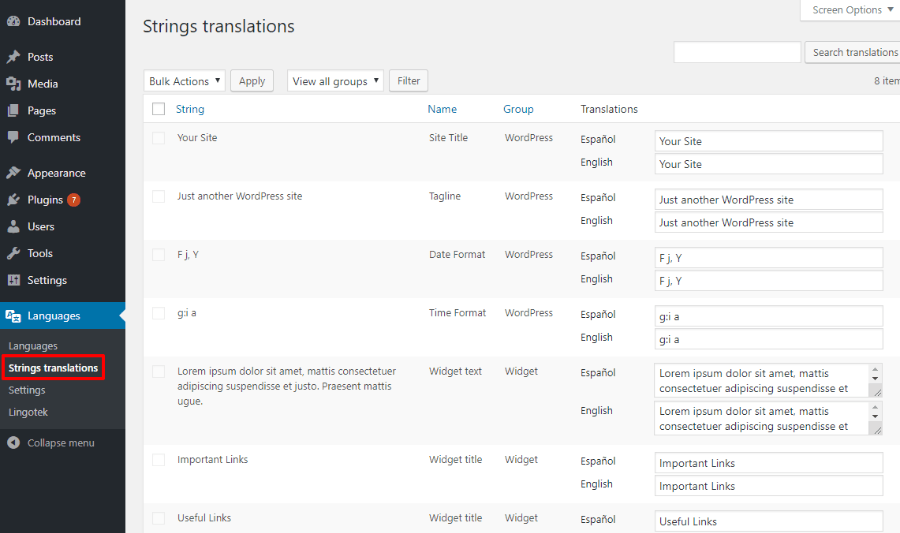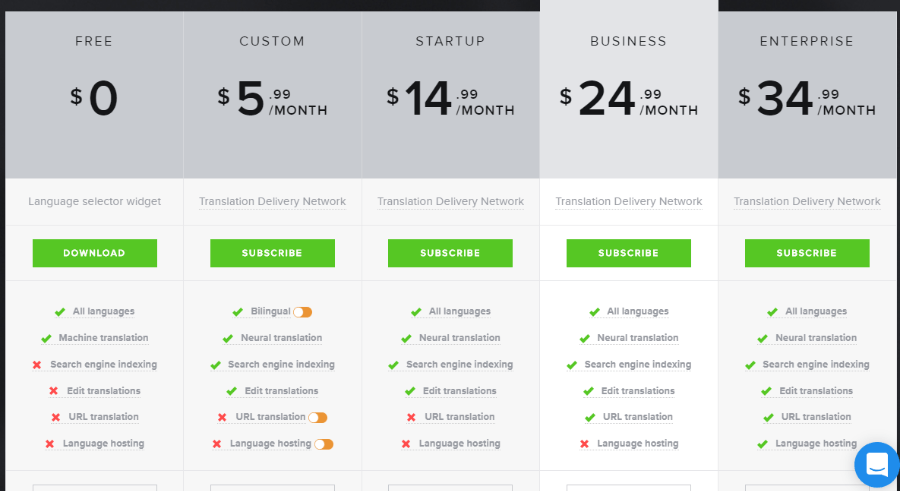It’s a global world, and if you want your website to be ready to greet people who speak different languages, you’ll need a multilingual website and a WordPress translation plugin.
Translating your WordPress site is a big endeavor. This isn’t like swapping out one contact form plugin for another – you really need to dig in and make sure that you’ve picked the right long-term solution before you put hours and hours into translating your WordPress site. You also need to spend time analyzing your web users using a service like Google Analytics to check what languages your site visitors speak.
To help you pick the best translation plugin to make WordPress multilingual, we created this detailed comparison.
We’ll start with some quick tips on what to look for in a WordPress translation plugin to help frame the rest of the comparison. Then, we’ll dig into 5 of the best WordPress plugins to help you create a multilingual WordPress website.
Here’s What To Look For In A WordPress Translation Plugin
To help you pick the right plugin for your needs, you should start by answering these two questions.
Two Basic Questions To Get You Started
First – how do you want to actually translate your content? That is, are you planning to manually translate every single word (or hire a professional translator)? Or, would you rather have a machine do it (think Google Translate, which is Google’s language translator)?
- Manual translation ensures perfect accuracy, but it’s time-consuming if you do it yourself, and it can be expensive if you outsource it to a professional.
- Automatic translation saves time and money, but it’s not perfect nor SEO friendly, so you might have mistakes unless you manually review all the translations.
Second – what’s your preferred interface for managing your translated content?
Some plugins will give you more of a basic .po editor-style interface, which looks like a table with the original text on one side and the translated text on the other.
Others will basically let you create two separate versions for each piece of multi-language content.
And finally, some will give you a more intuitive visual interface where you can manage your translations by clicking on a live view of your site.
Consider These Other Big Features, Too
Once you’ve thought about the basic approach that you prefer, you should also thoroughly check these two important bits of functionality.
First, there’s a translation completeness. That is, does the translation plugin let you translate 100% of the text at your site?
There’s a lot that goes into your WordPress site’s content beyond just the text in the WordPress editor. You have menu items, sidebar widgets, SEO plugin titles/descriptions, plugin content output from shortcodes…you get the idea. Some translation plugins are better than others at making it easy to translate every little bit of your site.
Then, there’s also SEO. If you want your site to rank well in all languages, you’ll need to make sure the plugin creates an indexable version of your site for each translation. You’ll also want to make sure that you can control URL slugs, SEO titles, and descriptions for each translation version.
This is by no means an exhaustive list of every single important feature, and you should also consider other little features like:
- Translator accounts if you want to give a freelancer access to your site.
- Connections to professional translation services if you want to outsource translations.
- Editorial control to manage the translation process and track which content has been translated so far.
- UX considerations like a language switcher for users to select their preferred language.
- Support for extra site features such as ecommerce.
- Ability to manually edit your content in English and translated languages and edit your translated pages.
- Plugin integrations (e.g. WooCommerce support).
- The simplicity of the user – no coding, PHP, or HTML required.
- Etc.
While we’ll try to cover as much as possible, we can’t investigate smaller features like these without turning this post into a book.
What’s The Best WordPress Translation Plugin? Let’s Find Out
With that introduction out of the way, let’s dig into the best WordPress multilingual plugins, starting with…
1. TranslatePress
TranslatePress is a free translation plugin that also comes with a premium version that tacks on extra functionality.
It offers an intuitive visual translation interface that lets you translate all your content directly from the front-end, using an interface that looks a lot like the WordPress Customizer. Plus, it won’t slow down your site.
It lets you use both manual translation or automatic translation via Google Translate.
Unlike some of the other visual translation tools that you’ll find on this list, TranslatePress is GPL-licensed and self-hosted. That means you’re never locked into monthly fees just to use the plugin, and all your translations stay in your own database.
How The TranslatePress Translation Interface Works
Here’s how TranslatePress’ visual interface works…
On the left side, you’ll be able to manage and edit translations for individual strings. And on the right side, you’ll see a live preview of your site.
You have a few options to choose what to translate. You can:
- Use the drop-down at the top to select (or search for) specific strings.
- Click the Previous or Next buttons to automatically move through strings
- Click on any string on the page to edit it like that. Beyond selecting specific strings, you can also edit entire paragraphs, which can help save you time.
Another helpful thing in the interface is that you can manage all languages from the same interface, which will save you time if you have more than two languages:
Finally, if you ever want to see how different translations look on your site, you can just select the desired language from the drop-down at the top to see a live preview without any page reloads:
For your site’s design, little things like where a line breaks matter, so being able to quickly preview different translations helps ensure that everything looks pixel-perfect for every language.
With that being said – you don’t have to do everything by yourself! If you’d prefer to let Google do all the work, you can enable Google Translate in the plugin’s settings (you’ll need to get a free Google Translate API key, though):
And the Pro version also lets you create separate translator accounts at your site.
TranslatePress Translation Completeness
Another one of TranslatePress’ big selling points is that it lets you translate everything on your WordPress site.
Using the same visual interface, you’ll be able to translate:
- WooCommerce content
- Page builder content
- Other plugin content (e.g. contact forms, galleries, etc.)
- Meta information (post slug, SEO title/description, Open Graph information, etc.)
- …you get the idea
For example, here’s what it looks like to translate the Add to Cart button at a WooCommerce store:
As you can see, you don’t need any special tricks or a separate interface – you can translate 100% of your content without leaving the normal editing interface.
There’s also a feature that lets you preview your site as different user roles which helps you translate dynamic content (e.g. restricted content at a membership site).
TranslatePress SEO-Friendliness
TranslatePress is fully SEO-friendly. Here are a few of the features that you get to help your site rank.
First, TranslatePress creates a fully-indexable version of your site by using a subfolder (e.g. yoursite.com/es/content):
Currently, there’s no support for subdomains, but there is a free add-on that lets you encode the language as a GET parameter.
All the links automatically adjust to go to the proper language version, as well.
Then, TranslatePress also gives you the power to localize your:
- URL slugs
- SEO title and description
- Open graph information
You can edit all of this information by browsing the Meta Information section of the string selector drop-down:
TranslatePress Pricing
The core TranslatePress plugin is free at WordPress.org. There’s also a premium version that lets you translate your own language into unlimited languages and comes with the add-ons for:
- SEO-friendly content
- Translator accounts
- Editing user role content
- Displaying different navigation based on language
- Automatic user language detection
The premium plans start at €79 depending on what features you need and the number of websites you’re planning to use the translation plugin.
2. WPML
WPML is a long-standing WordPress translation plugin that offers a more traditional approach to translation.
By default, WPML only supports manual translation, and it does so using a non-visual .po editor-style interface.
WPML also makes it easy to connect to third-party translation services, which gives you a roundabout way to automatic or machine translation.
How The WPML Translation Interface Works
WPML gives you a few different translation interfaces, depending on whether you’re working with an individual post or general theme content (like widgets and menu items).
For posts, you’ll get an option in the WordPress editor to translate that piece of content:
Then, you can create a new translation using the normal WordPress editor:
Depending on what content you’re editing, you can also use a side-by-side .po editor-style interface to edit post content. For example, if you’re editing page builder content, you’d go string-by-string through that interface, rather than recreating your page builder design.
For other things, like WordPress theme or plugin localization, you can use the String translation interface…
…or the Taxonomy Translation interface for categories and tags.
WPML Translation Completeness
WPML lets you translate most of your content, but it’s spread out into different interfaces, which might take you a little longer to figure out.
Additionally, it can struggle with translating dynamic content or AJAX content, which might cause issues for certain sites.
WPML SEO-Friendliness
WPML creates a fully-indexable version of your site using either:
- Subfolders
- Parameters
- Subdomains (or different domains)
Additionally, it makes it easy to edit SEO metadata or slugs because you’re essentially working in the normal WordPress editor when you translate content.
WPML Pricing
There’s no free version of WPML. The cheapest version of WPML starts at $29, but it’s limited in what content it can translate.
As a result, most users will need the $79 Multilingual CMS version to effectively use WPML.
3. Polylang
By the numbers, Polylang is the most popular WordPress translation plugin that’s listed at WordPress.org.
By default, Polylang only supports human translation. However, it’s also built to work well with the Lingotek translation plugin from the same developer. This separate plugin gives you access to automatic or professional translation.
How The Polylang Translation Interface Works
Like WPML, the Polylang translation interface works by basically letting you create a “new” version of each piece of content for every language:
From there, you’ll get an identical WordPress editor where you can create the content for that post. It’s not a string-by-string translation – you’ll basically create a “new” post for that language:
You’ll then need to use the separate Strings translations interface to edit some content:
You’ll also work in a few other areas. For example, you’ll create separate menus for each language using the native WordPress functionality.
Polylang Translation Completeness
Polylang will let you translate most of your site. But depending on what content you have, it might not be the most efficient way.
For example, if you want to translate content that you’ve built with a page builder, you’ll need to “rebuild” the page builder design for each translated piece of content, which isn’t very efficient. In contrast, something like TranslatePress would let you go in and just edit the text content, even if you built something with a page builder.
Additionally, there are some omissions, like the ability to translate theme strings. To fix this, you’ll need another third-party plugin like Polylang Theme Strings.
Polylang SEO-Friendliness
Polylang creates a fully-indexable version of your site using either:
- Subfolders
- Subdomains
- Different domains
Additionally, because you’re creating “new” content for each translation, you’re able to edit metadata information for each translation, like your Yoast SEO settings.
Polylang Pricing
The core version of Polylang is available as a free plugin at WordPress.org. Then, there are also several pro versions for:
- Pro – €99.00
- WooCommerce – €99.00
- Pro for WooCommerce – €139.00
If you want to create complete translations, you might need the premium version depending on your site. For example, the Pro version is required if you want to translate custom post type slugs. And combining Polylang with Lingotek will give you even more power.
4. Weglot
Unlike the previous three translation plugins, Weglot is a hosted SaaS-style translation service.
The benefits of this approach are that you can create a real-time automatically translated website in just a few clicks – it really is that simple. But the downside is that all of your content is stored in Weglot’s database, and you’ll need to pay an ongoing monthly fee for as long as you want to use the Weglot service.
How The Weglot Translation Interface Works
To get started with Weglot, you’ll first need to connect your Weglot account to your WordPress site by entering an API key.
After that, Weglot will automatically translate your website right away. Then, you can go in and manually edit those translations using the Weglot cloud interface (that is, you won’t be working in your WordPress dashboard).
In the cloud interface, Weglot gives you two different translation management methods.
First, you can use the traditional PO editor interface:
One nice thing here is that you can easily see whether each automatic translation has been reviewed by a human editor yet.
If you’d prefer a more visual approach like TranslatePress, Weglot also gives you a visual editor that lets you manage translations by clicking on a live preview of your site:
You can also easily outsource translations to professional website translators.
Weglot Translation Completeness
Like TranslatePress, Weglot fully translates every part of your WordPress site and lets you manage those translations without requiring a separate interface.
From the cloud interface, you’ll also be able to edit:
- Page builder content
- Yoast SEO descriptions
- Etc.
Weglot SEO-Friendliness
Weglot creates a fully-indexable version of your site using subfolders (no subdomain support) and you can control most multilingual SEO information for search engines – like Yoast SEO titles and descriptions.
You can also edit your URL slug, but you’ll need to do that part manually through your WordPress dashboard, rather than through the Weglot cloud interface:
Weglot Pricing
Weglot has a limited free plan that lets you translate 2,000 words into one language. After that, paid plans start at €9.90 per month:
If you decide to stop using Weglot at any point, Weglot will help you export your translations, but you’ll need to find a new way to get them onto your site.
GTranslate
Unlike many of the other translation plugins, there’s a big difference between how the free and premium versions of GTranslate function.
The free version makes it easy to dynamically translate your content with Google Translate. With that being said, there are some big limitations with how the free version works in that…
- It’s not SEO-friendly
- You can’t manually edit any of the translations
The Pro version fixes many of those limitations, but, like Weglot, it uses ongoing SaaS-style billing. Additionally, all of your translations on stored in GTranslate’s servers, rather than in your own database.
How The GTranslate Translation Interface Works
There’s no translation interface in the free version. With the Pro version, you’ll be able to edit translations on a live preview of your site, much like TranslatePress or the Visual Weglot editor.
You can see it in action below:
GTranslate Translation Completeness
If you want complete translations, you’ll need the Pro version. The free version is limited in what it can actually translate.
GTranslate SEO-Friendliness
The free version of GTranslate is not SEO-friendly as Google cannot index the translated version of your site.
The paid version fixes that with:
- A fully indexable site
- URL slug translation
- Metadata translation
- Schema.org microdata translation
GTranslate Pricing
The limited free version of GTranslate is available at WordPress.org. The paid plans start at $5.99 per month for two languages or $14.99 for unlimited languages.
Because GTranslate is a hosted service, your translations will cease to function if you ever quit the service.
Which WordPress Translation Plugin Should You Use?
As you’d expect, a big part of this answer depends on your specific needs.
If you like the user-friendly visual interface (rather than the old-style PO editor interface), TranslatePress gives you that functionality in a native WordPress experience, while Weglot and GTranslate offer it in an all-in-one hosted, SaaS-style package. Just remember that you’ll need to pay an ongoing fee to continue to use the SaaS tools because your translations are hosted on their servers.
If you’re after automatic machine translation, Weglot offers the easiest setup process. TranslatePress lso makes it easy to get started – you’ll just need to enter the Google Translate API key first, which takes a couple of minutes to set up. GTranslate is obviously also another good example here, but WPML and Polylang aren’t great options for automatic translation (though you can do it).
On the other hand, all of the plugins support manual translation in some form or another.
Finally, if you’re specifically after a free translation plugin, TranslatePress offers the most complete, SEO-friendly package in a free version while also keeping in mind your multilingual site speed. Polylang is also a solid free option, but there are some bits of content that the free version won’t let you translate (taxonomy URLs, custom post type slugs, etc.).
These aren’t the only WordPress translation plugins available – other slike Loco Translate, Multilingual Press, and Transposh have free and premium versions of their plugins and might be worth a look. But the plugins we’ve analyzed above we believe are the best WordPress translation plugins in 2020.