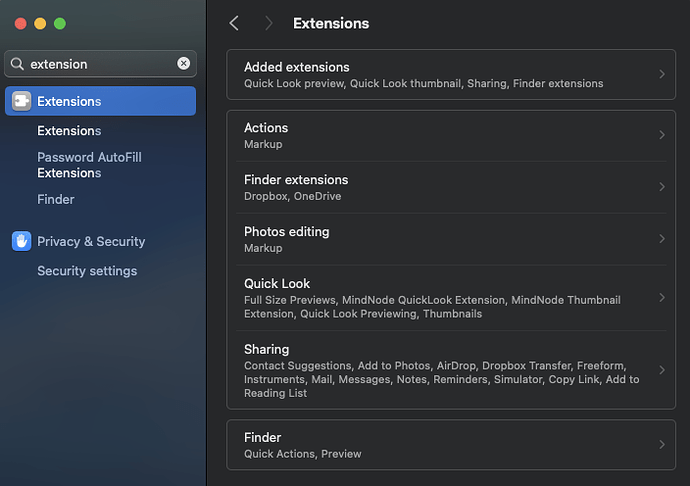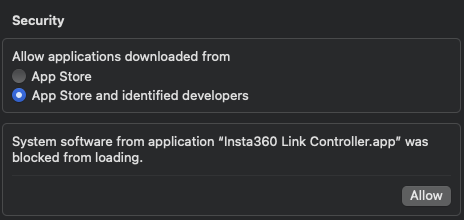
Solving Insta360 Virtual Camera Installation Issue on macOS
Introduction:
Struggling to install your Insta360 virtual camera on macOS? Don’t worry! This blog post will guide you through the process step by step, ensuring a smooth installation experience.
Driver
Insta360 Link Controller
Action Camera|360° Camera - App, Firmware Download
Ensuring Software Compatibility with macOS
Before diving into the installation process, make sure that the Insta360 virtual camera software is compatible with your macOS version. Check for any required updates or patches to ensure seamless compatibility.
Managing Device Drivers and Updates
To avoid any installation glitches, keep your device drivers up to date. Regularly check for software updates and install them promptly to ensure a hassle-free installation process.
Troubleshooting Insta360 Virtual Camera Installation
Encountering an installation issue? Fear not! Simply navigate to your settings and check the extensions related to camera settings. Select the appropriate camera extension, such as 20.04, to troubleshoot the problem effectively.
Completing the Installation Process
When prompted, enter your Mac OS password and click ‘Okay’ to finalize the Insta360 virtual camera installation. Follow the on-screen instructions to ensure a successful installation on your macOS system.
Accessing Link Controller for Additional Support
For further assistance, visit the Link Controller interface and navigate to the ‘About Us’ section. Here, you can find essential information and resources related to the Insta360 virtual camera tool.
Conclusion:
Installing the Insta360 virtual camera on macOS can be a breeze with the right guidance. Remember to subscribe to our channel for more helpful tips and tricks on device installations.